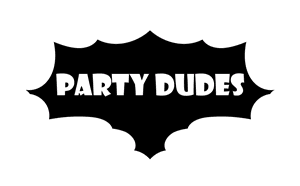How To Take A Screenshot
iPhone or iPad
(Latest generations use this link, which involves the volume up button)
1) While viewing your banking payment confirmation on screen:
Push the top button and front button of your iPhone, at the same time.
The image will be saved to the "Camera Roll" album in your device.
2) Text 0275442836 and include the photo.
Subject: Your order # or your name
Or Email the photo to orders@partydudes.co.nz

PC
1) While viewing your banking payment confirmation on screen:
Push the PrtScr key, on your keyboard. (screen is now 'copied')
Reply to our email and then Paste in the email.
2) Multiple monitors? Hold Alt while pressing PrtScr to select just the current screen.
3) Send the email to us
You could also use the Windows snip tool, for step 1
Android
1) While viewing your banking payment confirmation on screen:
Press and hold the power and volume-down buttons together
The image will be saved to the "pictures" folder.
2) Text 0275442836 and include the photo.
Subject: Your order # or your name
Or Email the photo to orders@partydudes.co.nz